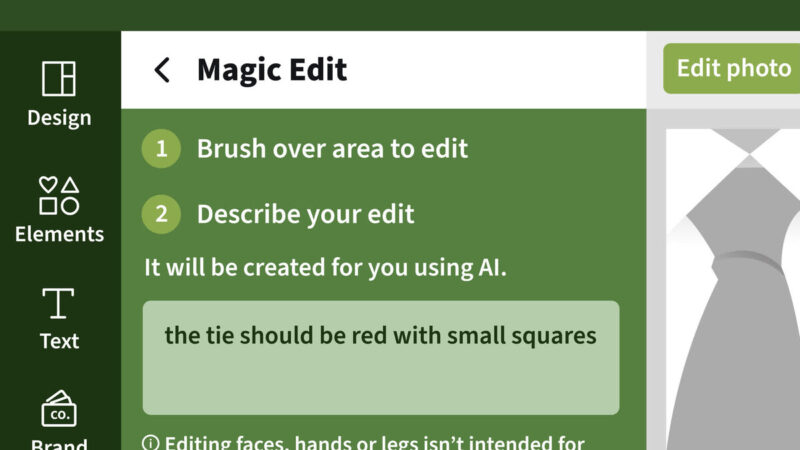Over the past few months, I’ve had the opportunity to dive into Canva Magic Studio, an incredible suite of AI tools, and develop a new LinkedIn Learning course that explores each feature. There were some mind-blowing applications 🤯🤯🤯
Each time I generated an image or applied an AI-powered modification, the results were impressive (watch the tie lesson please 👔). It was incredibly simple to bring an idea to life without needing to switch between different AI tools or copy/paste content—everything I needed was integrated within the Canva interface.
With Magic Studio, you now have the ability to create images, videos, and text copy of all kinds quickly, consistently, and with ease. Below is a little course preview and you can always access the full course here!
What is Magic Studio?
What is Magic Studio? from Canva Magic Studio: Elevate Digital Content with AI by Lachezar Arabadzhiev
The Curriculum
Introduction
- What is Magic Studio?
Generate Content with Magic Media
- Use Text-to-Image feature
- Use Text-to-Video feature
AI-Powered Editing Features
- Transform images with Magic Edit
- Use Magic Grab and Grab Text
- Reimagine images with Magic Expand
- Enrich designs using Magic Morph
- Create animations with Magic Animate
Format Content with Magic Switch
- Translate designs into another language
- Transform designs into Canva Docs
Create Content with Magic Design
- Generate different design formats with prompts
- Create content with Magic Write and Brand Voice
- Upload media to generate videos instantly
Conclusion
- Elevate your content with AI
If you have any questions, feel free to do one of the following:
✅ Explore my LinkedIn Learning courses on storytelling through data and design!
✅ Follow me on LinkedIn, and click the 🔔 at the top of my profile page to stay up to date with my latest content!
✅ View our Canva template, data visualization charts and Canva website tutorial.